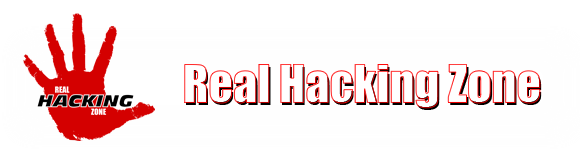Subtitles can be really useful when your English is not that  good or your are not able to get movie in your desired language, well now days you could get subtitles bundled up with every movie but still every time you cannot be sure to get best and proper subtitles, so in that case this little extension called "vlsub" comes pretty handy, making your subtitles available anytime you want.
good or your are not able to get movie in your desired language, well now days you could get subtitles bundled up with every movie but still every time you cannot be sure to get best and proper subtitles, so in that case this little extension called "vlsub" comes pretty handy, making your subtitles available anytime you want.
So now using this extension you can easily search for movie subtitles using name and language you actually need subtitles in. Well check below step by step tutorial on how to download and install this awesome extension.
- Download vlsub.lua extension (click on Download .zip file)
- Now after downloading this extension just extract the folder using winRAR.
- Now you will find the vlsub.lua file in that folder, copy that file.
- Now navigate to C: > Program Files > VideoLAN > VLC > lua.
- Now create a folder "extensions" and paste vlsub.lua file into it.
- Now your extension installed, its time to see it working.
- Open any Movie, Right Click and choose
View > vlsub 0.9.9 extension.
extension. - Now you will see a new window popup something like on the right.
- Now it will automatically fetch your movie title, you just need to select the language and then press on Search.
- So it might take sometime depending on your net connection, so wait and watch.
- If it displays Not_responding error do not click Yes, just wait as it works but its little slow.
- So now you will see many subtitle options just click on anyone and press Download selection option.
- That's it now your subtitles are downloaded and you could easily watch that movie in your personal language.
So that's how you can easily download and watch subtitles in any movies using VLC